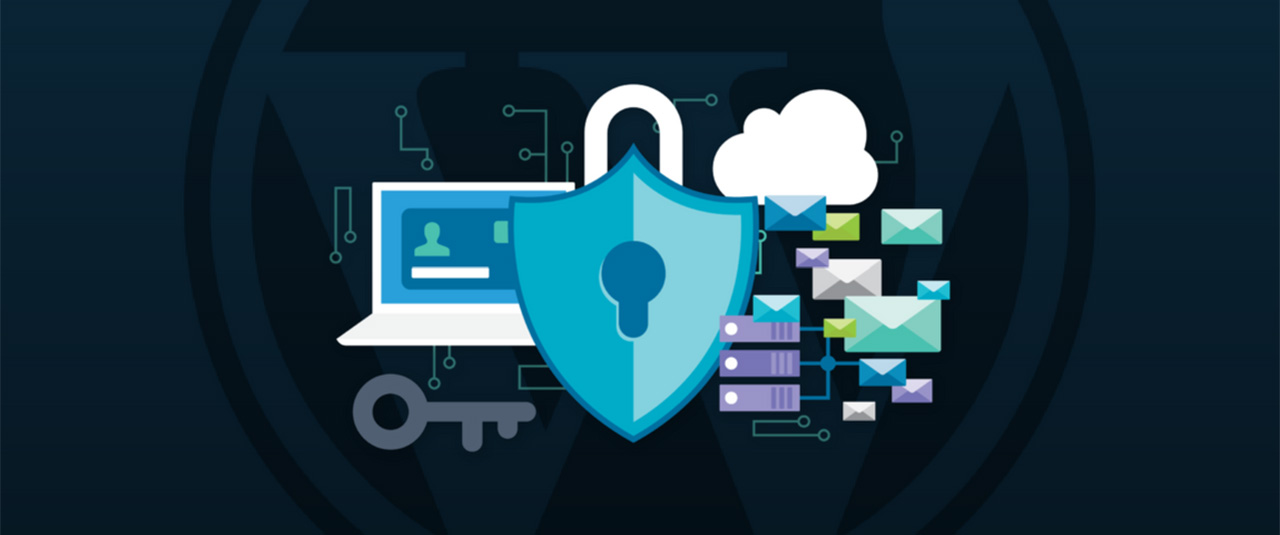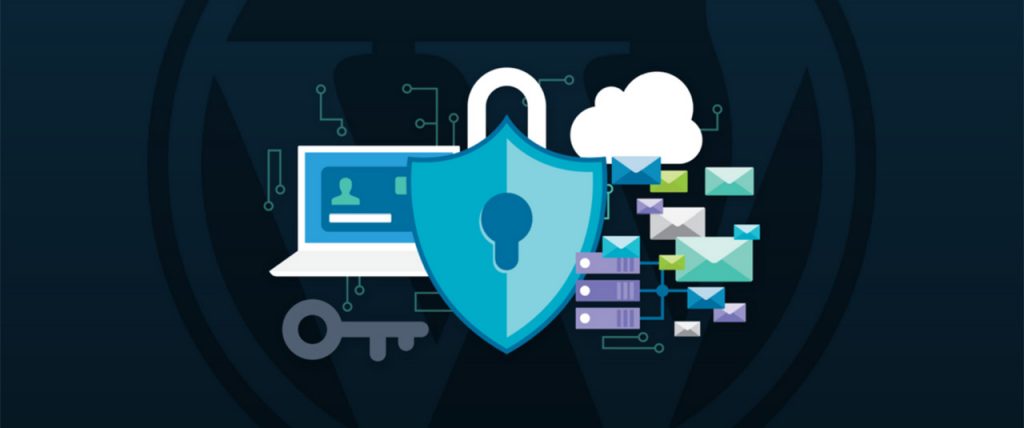
A blogger’s worst nightmare is a hacked website. Your WordPress website is a hard-earned effort now all gone to waste.
After all the efforts of securing firewalls and security measures, your system failed. This is the most common problem faced by many site owners.
Securing a website is not only a one-time task. It needs continuous follow-up and strict monitoring.
As technology evolved and became more advanced, so are the hackers. This calls for “O-plan Security Audit”.
Just like any business, financial accounts need to be audited to ensure consistency. This is also a way to identify risks and eliminate them.
Your WordPress website is no different and it definitely needs it all the more.
Why do we need a WordPress Security Audit?
WordPress Security Audit is a system that identifies security gaps and provides security measures to solve issues.
In most cases, WordPress sites encounter a lot of security issues. Additional plug-ins and themes will most likely attract security issues.
But with an effective security audit, these issues can be prevented and resolved. However, if not implemented properly, it could create a bigger problem.
In this article, we’ll show you a checklist that SEO Management Sydney practices on implementing a successful WordPress Security Audit.
7-Step Guide to Successfully Implement a Security Audit
STEP 1
Security Plug-in Assessment
If you’re not using this yet, try activating in your site ASAP. Security plug-in protects WordPress websites from both hackers and even bots. There are different types of plug-ins to choose from.
Here’s a list of the plug-ins: Malware Scan, Activity Log, Malware Clean-ups, Real-time Alerts, Log-in Protection, Firewall, and Off-site Scan.
You can pick from any of these plug-ins depending on your preference. Nevertheless, most of them feature security threats and clean-up malware problems.
STEP 2
Verify Your WordPress Back-up
Nothing’s more convenient than having a reliable back-up for your site if something goes wrong. This helps you to easily restore your back-up and recover your site back to normal.
That’s the number 1 reason why checking your back-up is important. It might be a big problem, later on, to discover that your back-up doesn’t work.
Take note though that the first back-up could take longer since it copies the entire website to its own servers. Subsequent back-ups could come in handy since it’s faster. It uses incremental technology where it only backs up the changes made.
STEP 3
Verify Admin Set-up and Users who Have FTP Access
As you know a WordPress website can be accessed by multiple users. Mostly involved with collaborating and contributing valuable content.
Having multiple users could create serious risks. It’s important to implement strict access to your site even if your team contributes to the site.
The owner must remain as the main “Admin”, who has full access on the site. While the rest can be assigned as Editor, Author, Contributor or Subscriber.
Other than that, always inspect your File Transfer Protocol. Since multiple users can access the site, restricting access to files and folders on your website is a must.
Check the list of your FTP users and reset passwords, if you need to. Just access your WordPress setting account > cPanel > FTP Accounts.
You’ll see the FTP accounts created on your website. You may always delete those accounts that don’t need access.
STEP 4
Delete Unnecessary Installed Plug-ins and Themes
High-risk plug-ins are one of the reasons for security failure. With this risk, it could attract hackers to access your site and who knows what’s gonna happen next.
During the audit, check all your installed plug-ins. Identify which ones are not in use and delete them.
If you happen to discover a nulled or pirated version of plug-ins, delete them at all costs. Those software could contain malware that can infect your site.
Also, see to it that the remaining plug-ins are all updated. Delaying updates could result for your site to become vulnerable.
STEP 5
Delete Unused WordPress Themes
Being a website owner involves tweaking our themes most of the time. No wonder a lot of themes are being installed in less than a month.
With that being said, just like plug-ins, your themes could bring major threats as well. Especially when we forget the ones we don’t need anymore.
To avoid possible malware risks, double-check your installed themes. Delete the ones you don’t use and update the current ones.
This way, your site will remain safe and visually attractive to your audience.
STEP 6
Update your Hosting Provider and Plan
Shared Hosting is cheaper and effective. However, sharing with other websites could be risky.
As your website grows, you’ll need a better hosting plan. All your efforts could go to waste if a malware infection would get in the way.
Assess your website and check if it needs updating for a bigger resource. Check other credible providers that can meet your needs.
STEP 7
Implement Hardening Measures
To ensure extra security for your website, consider some certain hardening measures.
Here are the following measures:
- Implement 2-factor site authentication
- Limit log-in attempts
- Create stronger and unique passwords
- Reset WordPress keys and salts regularly
- Disable file editor for plug-ins and themes, as well as plug-in installation
Ensure that proper technicalities are observed to ensure that these measures are implemented.
Be A Responsible Site Owner
“Hackers cannot exist if Site Owners are responsible enough to conduct extreme security measures.”
Our role online does not end by only providing quality content. It goes beyond by implementing best security practices.